Overview
Site resources in Pangolin allow you to define specific ports and a destination that can be accessed through the VPN tunnel when using Olm clients. This is useful for exposing internal services to your remote clients securely.Site resources are only for exposing services on a Newt site to Olm clients running remotely and do not get proxied.
Internal Exposure with Clients
Internal exposure resources are only accessible when connected via an Olm client. This approach is perfect for secure access to services without exposing them to the public internet. When you run Newt with--accept-clients, it operates fully in user space without creating a virtual network interface on the host. This means:
- No special permissions required for the container or binary
- No virtual network interface created on the host
- Client-only access through Pangolin’s tunnel
- Secure internal routing to your services
Configuring Site Resources
To configure site resources:1
Navigate to Resources
Navigate to the Resources section in the Pangolin dashboard.
2
Select Site Resources
In the toggle at the top of the table, select “Site Resources”.
3
Add Resource
Click Add Resource.
4
Choose Resource Type
Choose the resource type (TCP or UDP).
5
Configure Port and Target
Specify the local port and the target address.
Accessing Site Resources
Once configured, you can access these resources from your remote clients using the Olm tunnel.Example: SSH Access
Here’s how to set up SSH access to your server when connected with a client:1
Create the resource
In the Pangolin dashboard, create a new client resource and set the port to 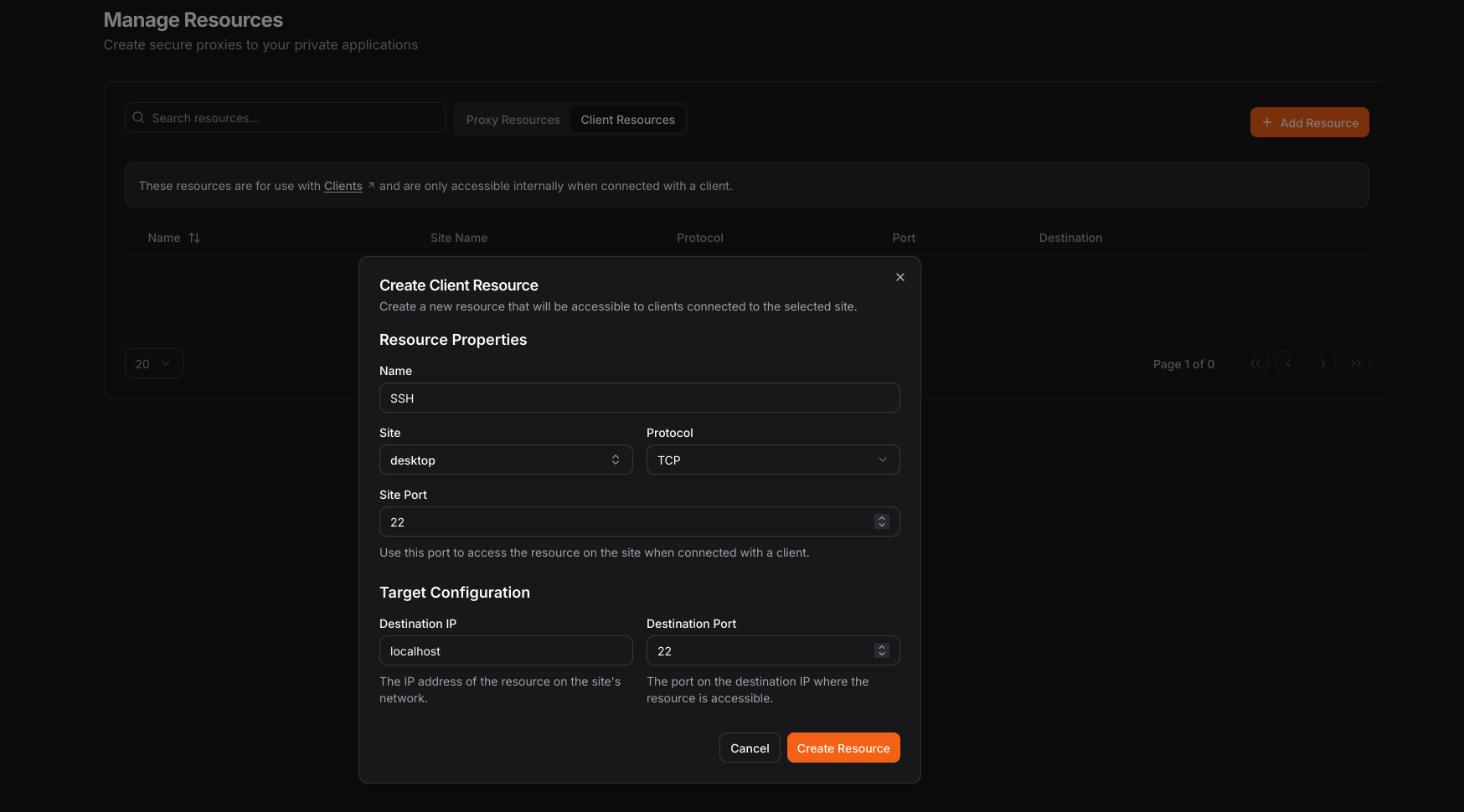
2022 (or any available port).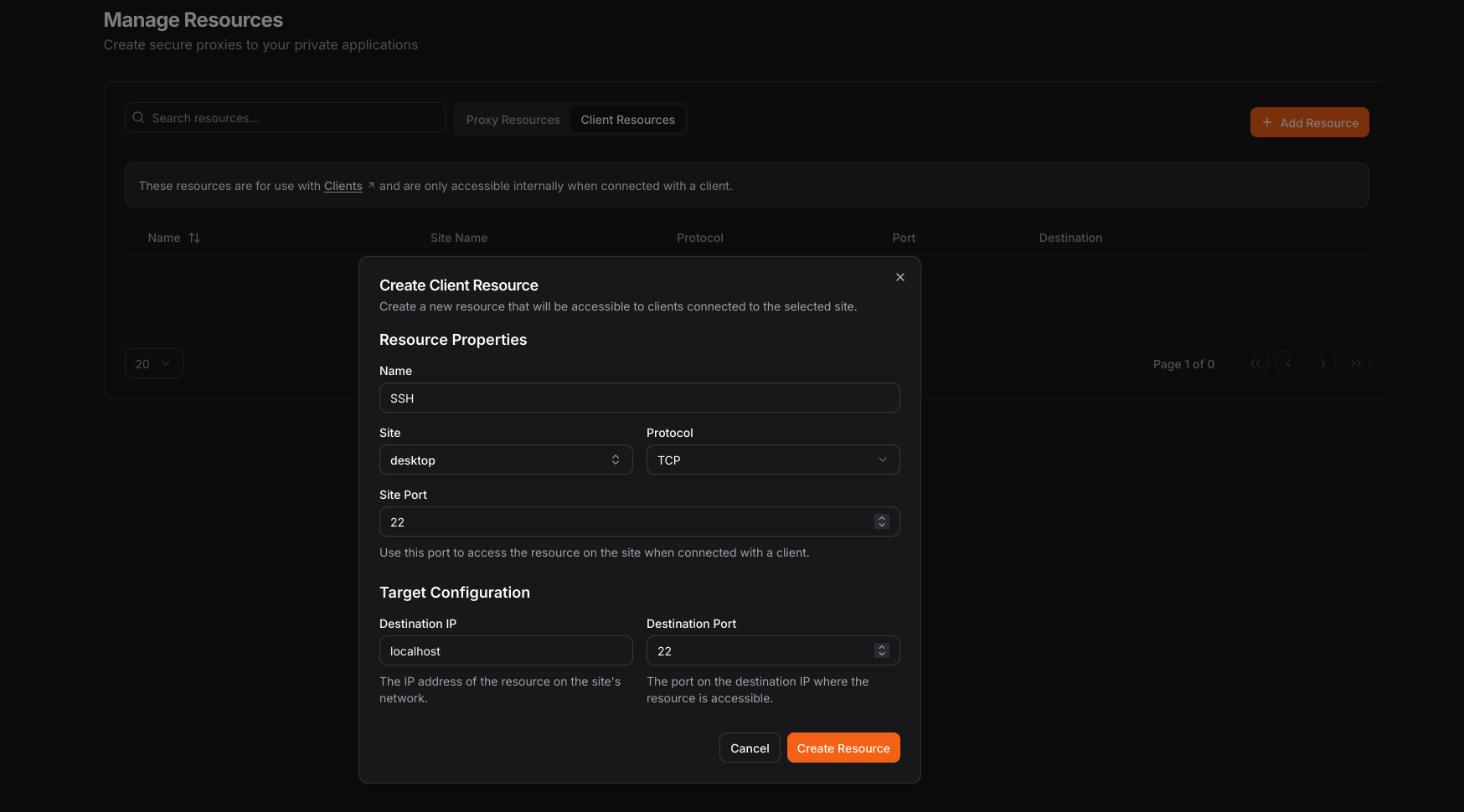
2
Connect and access
When connected with a Olm client, you can SSH to your server using
<site-address>:2022.When accessing a site resource, you use the IP of the site found in the dashboard and the local port you configured for the resource.
This approach is ideal for secure remote access without exposing SSH directly to the internet.

